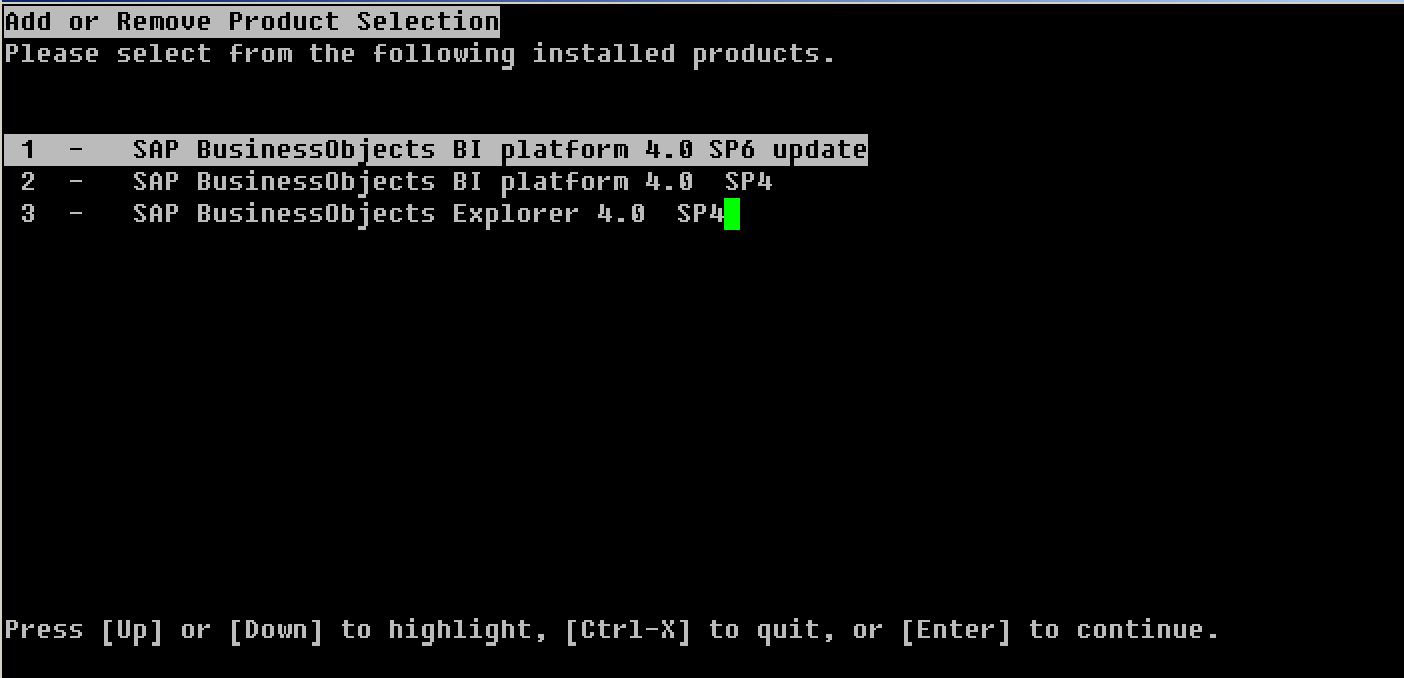Recently, i have installed SAP BO Mobile, and config it on my IOS devices, such as IPAD and IPHONE.
I would share this process.
First off all, after installation SAP BO4 SP5 or SP6 i went to SAP BO installation folder where modifyorremoveproducts.sh is.
We choose second point end press enter.
Here we expanded products tree, choose Web Tier and mark Mobile, press enter and installation process will begin.
When Installation is finished. We should create Mobile Category in CMC or BI Launch Pad:
Then we have to check mobile properties:
#/data/bo4/sap_bobj/tomcat/webapps/MobileBIService/WEB-INF/config/default
#nano mobi.properties
I would share this process.
First off all, after installation SAP BO4 SP5 or SP6 i went to SAP BO installation folder where modifyorremoveproducts.sh is.
We choose second point end press enter.
Here we expanded products tree, choose Web Tier and mark Mobile, press enter and installation process will begin.
When Installation is finished. We should create Mobile Category in CMC or BI Launch Pad:
Then we have to check mobile properties:
#/data/bo4/sap_bobj/tomcat/webapps/MobileBIService/WEB-INF/config/default
#nano mobi.properties
# This is a configuration file for Mobi. This file should be carefully edited.
#
# Definition of ‘Mobile-ready’ documents for different request sources
#
# <requestSrc>.corporateCategory=cat1,cat2
# <requestSrc>.personalCategory=personalCat1,personalCat2
#
# Only documents that belong to the specified categories will be returned for a particular requestSrc.
# If the entries for a particular requestSrc is missing, then the values mentioned for “default” requestSrc will be used.
#
#
# Define the report format in which you need to get it from the server. Provide different options for page mode and
# output type for the data.
#
#
# Valid values for requestSrc are:
# default, iphone, ipad, bbphone, bbtablet, androidphone, androidtablet
#
#
#default
default.corporateCategory=Mobile
default.personalCategory=Mobile
default.category.mobileDesigned=MobileDesigned
default.category.secure=Confidential
default.docTypes=Webi,CrystalReport
default.imageSize=100000
default.lov.size.limit=50
default.search.resultsPerPage=10
default.search.maxDocuments=500
default.search.maxInstanceOfDocument=5
default.map.rootnode.prefix=$a_root_
default.map.node.prefix=$a_
default.save.maxPages=20
default.discover.maxrows=100
#ipad
ipad.corporateCategory=Mobile
ipad.personalCategory=Mobile
ipad.category.mobileDesigned=MobileDesigned
ipad.category.secure=Confidential
ipad.pagemode=true
ipad.outputDataType=convertChartToTable
ipad.docTypes=Webi,CrystalReport
#iphone
iphone.corporateCategory=Mobile
iphone.personalCategory=Mobile
iphone.pagemode=true
iphone.outputDataType=convertChartToTable
iphone.docTypes=Webi,CrystalReport
#androidphone
androidphone.corporateCategory=Mobile
androidphone.personalCategory=Mobile
androidphone.category.mobileDesigned=myMobileDesigned
androidphone.category.secure=confidential
androidphone.category.doctypes=webi,CrystalReport
#androidtablet
androidtablet.corporateCategory=Mobile
androidtablet.personalCategory=Mobile
androidtablet.category.mobileDesigned=myMobileDesigned
androidtablet.category.secure=confidential
androidtablet.category.doctypes=webi,CrystalReport
#blackberry mobile
bbphone.pagemode=false
bbphone.outputDataType=XML
#blackberry Tablet
bbtablet.pagemode=false
bbtablet.outputDataType=XML
Any content that you will want to share on your mobile device, you will have to categorize in the mobile category. To do this, find the document(s) in your CMS, right click, and choose category. Select the Mobile category. If you do not have a mobile category, you will have to create one.
In your SAP MoBI application on your mobile device, create a connection using the following parameters:
a. Name: Enter a description for the connection
b. Server URL: servername:porttomcat
c. CMS Name: <Server Name>:CMSport
d. Authentication: Enterprise
e. Username: Your SAP username
f. Password: Your SAP password